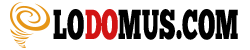How to Start a Blog
How to Start a Blog (2019)
I always recommend all business owners to create a blog for their business, whatever the activity.
I consider a blog to be a very important piece of the business. It is where your base is, where you show what you know and where you build trust and authority.
It is also a place for your visitors and customers to contact you.
The first thing you need to do is to get a reliable hosting.
I don't recommend using a free hosting like wordpress.com because of its limitations. You won't be able to install all the tools you need in there.
If you're serious about your business, you should get a good and reliable hosting like Siteground.
At Siteground they have servers all over the world, so you can select a server closer to your clients.
They also have very affordable prices to get started and you also get a free domain your first year with your hosting.
1. Pick a name for your blog
Now you should think about a name for your blog. Something that resonates with you or your brand.
Just keep it in your mind because we will need it for the next section.
No need to add keywords to your domain, I find this is not as important as it used to be.
In the next section I will explain how you can get a domain for free with your hosting package.
2. Find a reliable hosting for your blog
Now you need to get a hosting where you'll host all your files.
There are many hosting companies, but the one I always like to use is Siteground.
Siteground is recommended by WordPress and has very affordable prices.
In addition they'll give you a free domain with your first year of hosting.
Click here to go to Siteground and benefit from a great service.
Here are the prices for the different packages they currently have.
Now we need the domain you picked in the previous step, I hope you still remember what it was 🙂
If you already have a domain, you can select the second option in here too, if not then select the first option.
As said before, the first year for your new domain is completely free if you register a new domain with Siteground.
When done, press on Proceed.
The system will ask you about your billing details.
Please fill them to continue.
If you are very new with websites, you might want to consider adding the SG Site Scanner for added protection for your blog.
But normally if you update your themes and your plugins when needed, you shouldn't have any problems.
After you make the payment, they will send you your login details via email.
Access your private area and go to My Accounts, then press on the red button Go to cPanel.
This is the administrator to install all the software you need.
In the next step I will give you all the details about how you should do it, so please be patient.
Note
Before jumping into the next step, you should now have a domain and a hosting with Siteground.
If this is not the case, please go back and review this step or you won't be able to follow this article.
3. Select the best platform for your blog
In your private area, you have to select WordPress as you blogging platform.
You click on WordPress inside of autoinstallers and then proceed.
You'll get to this screen and you click on Install.
After clicking on install, you get presented with this form.
Now you have to enter your site settings like the site name and site description.
Below enter the admin user and the password. It's important that you make the password strong enough.
You also need an email for the admin. You can use a gmail email for now and then change it later inside of WordPress.
In the next section the important thing to select is the classic editor check as the new editor is not so good, in my opinion.
Once you click on Install and everything runs well, you should reach this screen.
Congratulations, you now have a WordPress installed on your hosting.
Once you click on the administrative URL which is yourdomain.com/wp-admin you should see a WordPress starter script which will help you install a theme and some plugins.
For now you can select the default theme, later on I will tell you what themes I recommend for your blog.
Scroll to the bottom and click on Continue.
You should get to this screen where you should select 2 plugins.
One of them is to create a contact form and the other one is for connecting your blog to a central repository and to also use other interesting features.
On the next screen you should select Google Analytics and Optimize for SEO and then press on Complete and you are done for now.
After you press complete you should get into your WordPress admin.
The administrator might tell you that you need to update your installation.
If this is the case, just update as needed.
If you reached this far, I have to congratulate you.
You have done the hardest part.
In the next section I have a video with all the steps to create a blog.
These are the sames steps mentioned above but in video if you prefer video.
3.1 Video showing you how to create a blog
Here is the video if you prefer to watch it about how to create a blog.
Most of the steps are detailed above, but maybe you prefer to watch a video instead of reading.
Note
In this section you should have installed WordPress on your hosting with a default theme and with the 4 recommended plugins. Don't worry if the plugins are not yet installed as we will review plugins later on.
4. Select a theme for your blog
This section is extremely important for the success of your blog.
If you select a bad theme, you will have a hard time converting your traffic.
You must pick a theme for your blog that is lightning fast but it should also be conversion oriented.
I find that Thrive Themes have the best themes on the market. They are extremely fast and focus on conversions.
They also complement their themes with the best conversion plugins.
You can check the WordPress themes right here.
In the next section I will tell you about one of their best plugins and what you can do with it.
Note
The themes from Thrive Themes are designed for conversions and speed. In addition to that, they do connect perfectly with all their plugins.
I do recommend these themes because they work extremely well, but you can also check some free themes although they are not as good as the paid ones.
5. Install the recommended plugins for your blog
Now I should recommend some free plugins for your blog.
This is a list of the best plugins and the ones you must have installed on your blog.
Here is the list of WordPress plugins with all the details:
- Classic Editor is the older WordPress editor that works much better than the new one.
- Google Analytics de MonsterInsights is a plugin that installs Google Analytics on your website. It also allows you to do many customizations.
- Jetpack is a plugin that is always evolving. It has many features, but the one I use the most is the one that connects with a central repository in order to connect all my blogs in there and be able to update them all with just a click.
- UpdraftPlus is the best plugin to make backups locally on your server or even remotely to Amazon or Dropbox.
- Yoast SEO helps you with your SEO efforts. It gives you recommendations and lets you modify the meta fields on your blog.
- Wordfence is a great plugin to keep your blog secure. It will alert you if a file has been modified or if something strange is happening with your blog.
- WPForms Lite is a great plugin to create contact form pages.
- W3 Total Cache is a plugin to cache every item on your blog. It can cache your database, it can cache objects and your pages too.
Note
In this section you have a list of the best free plugins for your blog. I recommend that you install them, or if for any reason you don't like one of them, try to find a similar one.
6. Select your email service provider
Any online business nowadays should have an email strategy in place in order to grow or I could even say to survive.
The service I use and I recommend for email marketing is Activecampaign.
It is very robust and it can do everything. From one off campaigns to complex automations.
You can do everything with it.
Their support is one of the best in the industry and their visual automation builder is really very user friendly.
If you are serious about your business, you should get Activecampaign.
Note
I personally recommend Activecampaign for email marketing. They have very good prices and their automations are among the best in the market.
7. Collect emails / leads all over your blog
As mentioned before, the team at Thrive Themes have a bunch of plugins and one that is indispensable is Thrive Leads.
With Thrive Leads you can collect emails on your blog almost everywhere.
It can do popups, sticky ribbons, inline forms and many other things like shown below.

ThriveBox (PopUp Lightbox)

“Sticky” Ribbon

In-Line Forms

2-Step Opt-In Form

Slide-In

Opt-In Widget

Screen Filler Overlay

Content Lock

Scroll Mat

Yes/No & Multiple Choice Forms
What do you think? This looks pretty impresive, doesn't it?
All this and more can be done with Thrive Leads.
Note
In my opinion Thrive Leads is the best plugin for WordPress to collect emails. It connects with most email service providers and has a lot of features.
Summary
If you have followed this guide, you now have a blog with the potential to earn a lot of money.
Let's make a recap.
You have chosen a domain name for your blog and you have your first year for free with Siteground.
You have a hosting where you have installed WordPress, the best platform in my opinion for blogs of any type.
You have selected a theme from Thrive Themes that is fast and designed for conversions.
All the recommended plugins are installed and configured.
You have created an account with Activecampaign to send emails to your subscribers.
With Thrive Leads you'll be able to collect emails on all your posts and blogs with very high conversion rates.
Copyright 2019 Lodomus